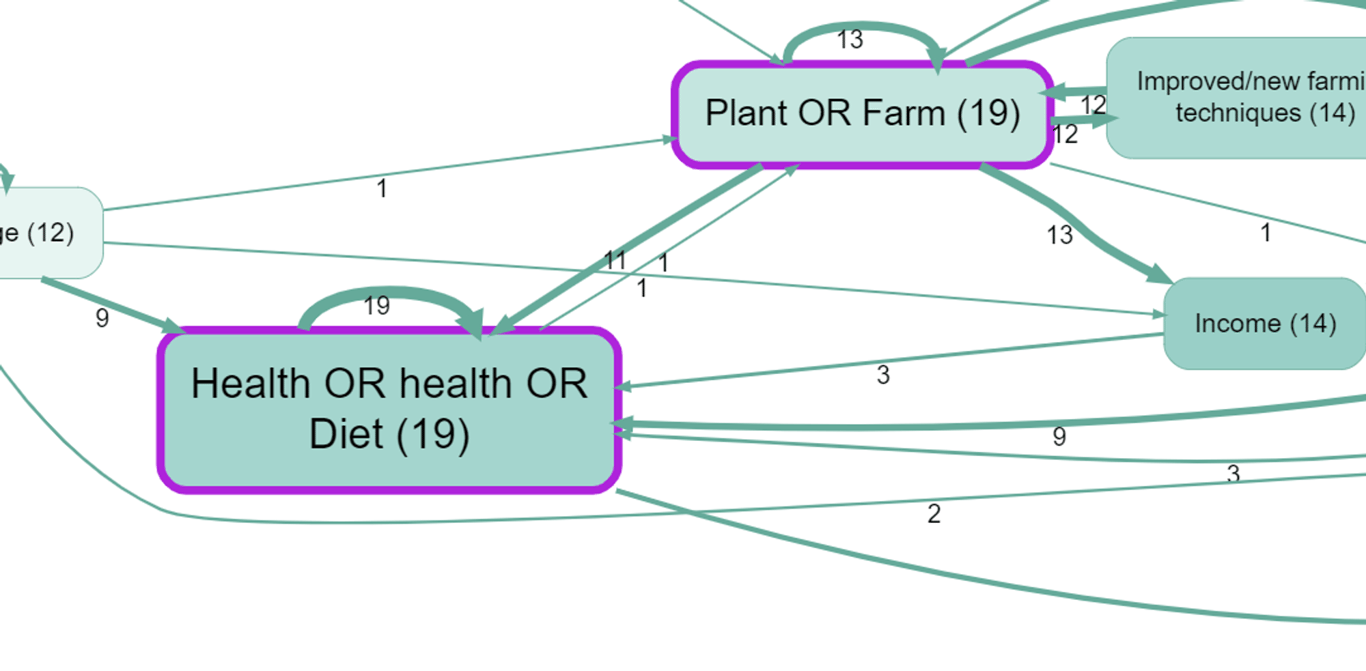Pages in this section:
List view
4️⃣ Section 4: Analysis
🔎 Analysing a file
📚 The Library
📃 The Report tab
📃 The Analysis tab
📷 Screenshotting your maps
✨ Transforms Filters: Tracing paths
✨ Transforms Filters: Zoom
✨ Transforms Filters: Focus or exclude factors
✨ Transforms Filters: Top factors and links
✨ Transforms Filters: Combine opposites
✨ Transforms Filters: Remove brackets
✨ Transforms Filters: Include or exclude hashtags
✨ Transforms Filters: Collapse factors
✨ Transforms Filters: Autocluster
✨ Transforms Filters: 🧲 Magnetic labels
🎨 Formatters: Overview
🎨 Formatters: Link label position
🎨 Formatters: Labels
🎨 Formatters: Labels - Tally
🎨 Formatters: Labels - Surprise
🎨 Formatters: Sizes
🎨 Formatters: Colour factor text red
🎨 Formatters: Translation
🎨 Formatters: Colour links
🎨 Formatters: Colour factors
🎨 Formatters: Label wrapping
🎨 Formatters: Factor spacing
📊Tables tab overview
🔗 The Links Table
👥 The Sources Table
📊 The Factors table
📜 The Statements Table
💬 The Mentions Table
❓ The Questions Table
⚒️ The Closed Question Blocks Table
📕 Comparisons
All sections:
Collapse factors
You can temporarily collapse all factors containing a search term into one.
These text searches are CASE SENSITIVE!

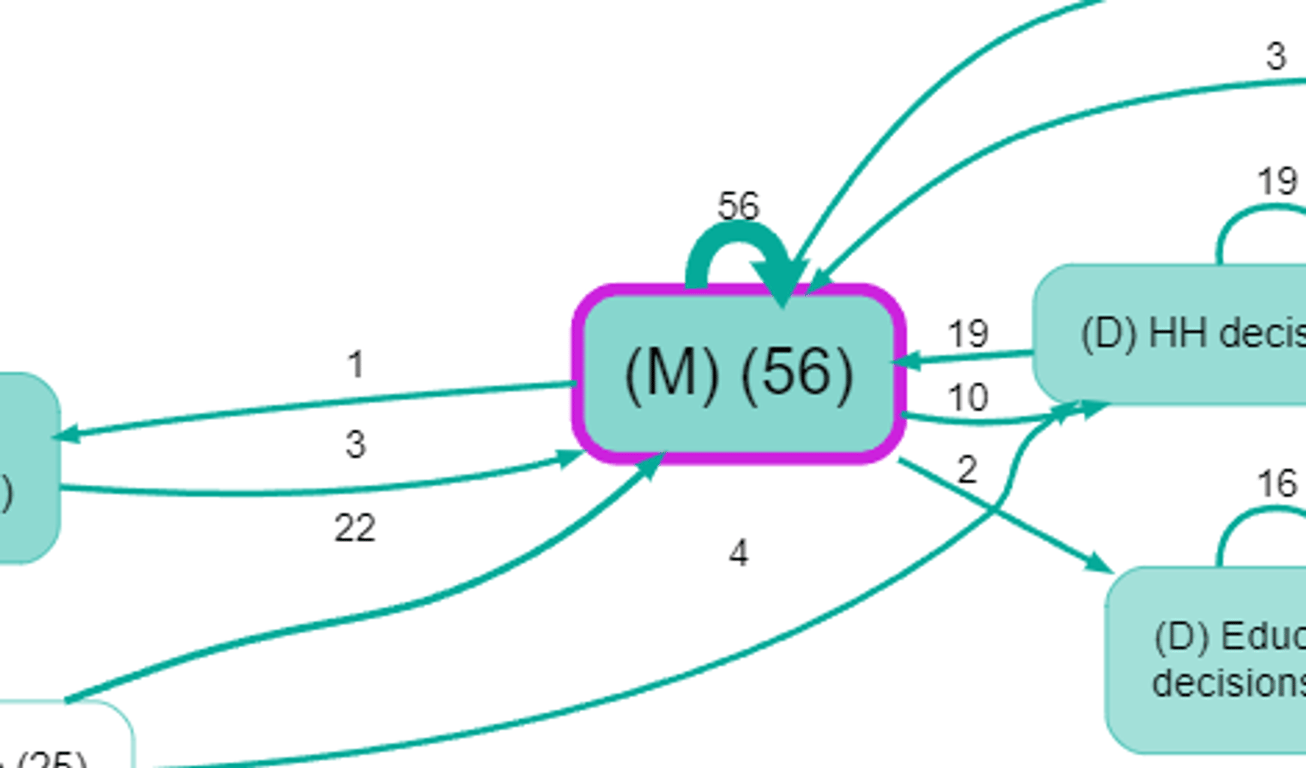
All the corresponding factors are collapsed into one factor which is now labelled with the search term.
Multiple search terms, combining results
You can put more than one search term, like this:

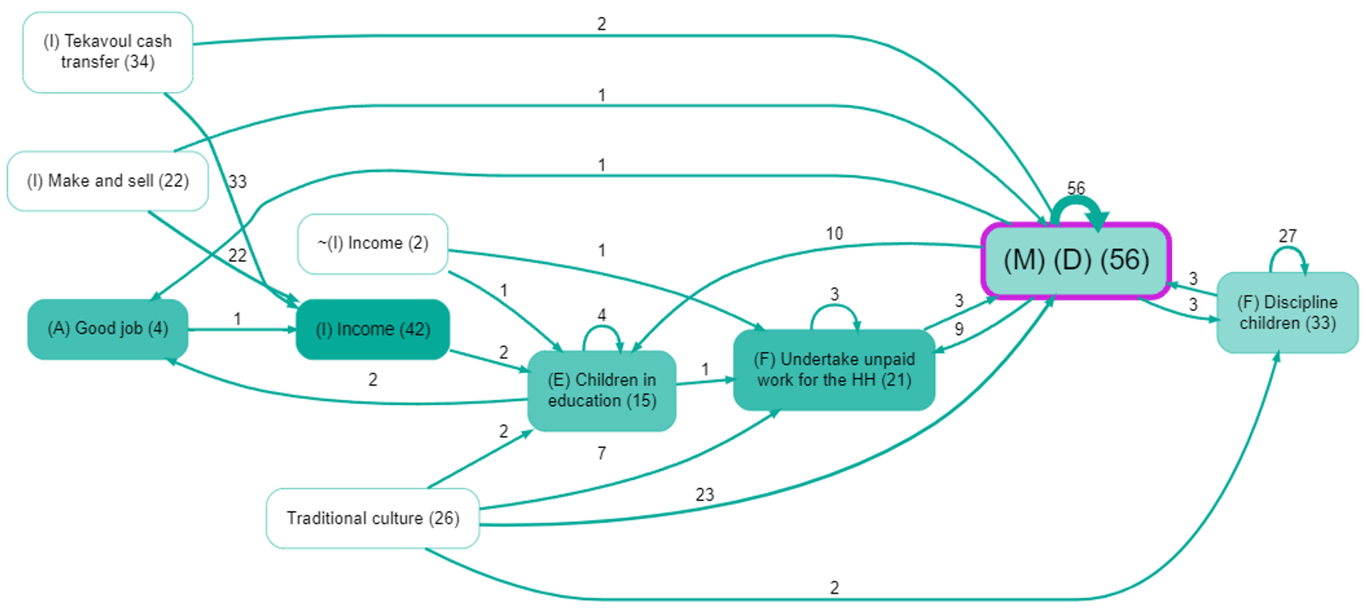
Multiple search terms with separate results
Or if you want to keep the results separate:

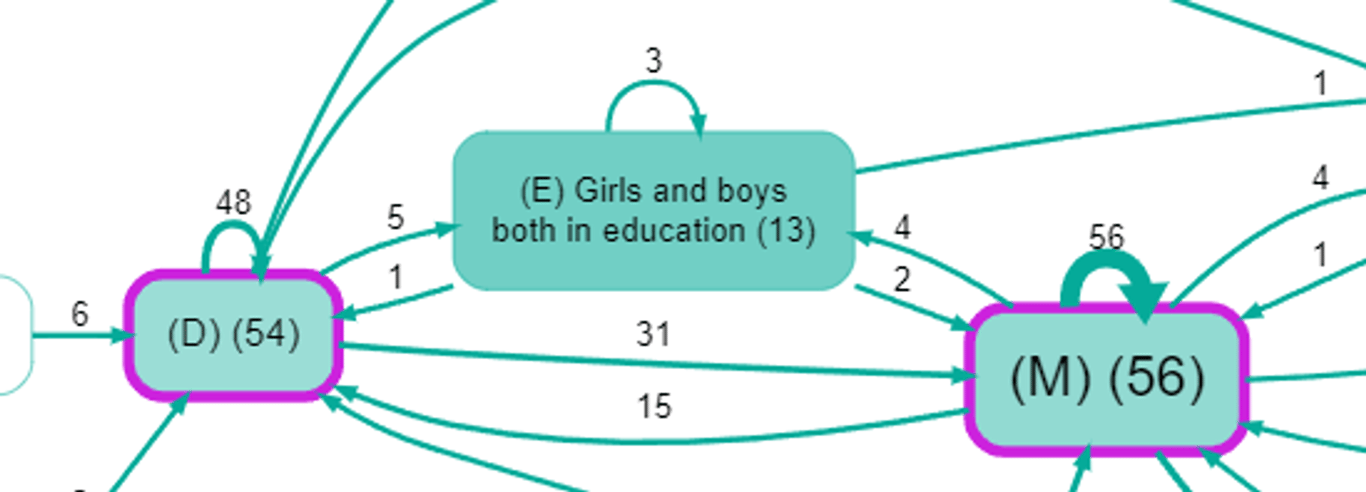
The factors which match the filter are shown with a thicker purple border.
Multiple search terms with OR and separate results
The previous strategy won’t work if you want to search for Food OR Diet on the one hand and Income OR money on the other, and to keep these two separate. So you can literally use
OR instead. Make sure to put a space on each side.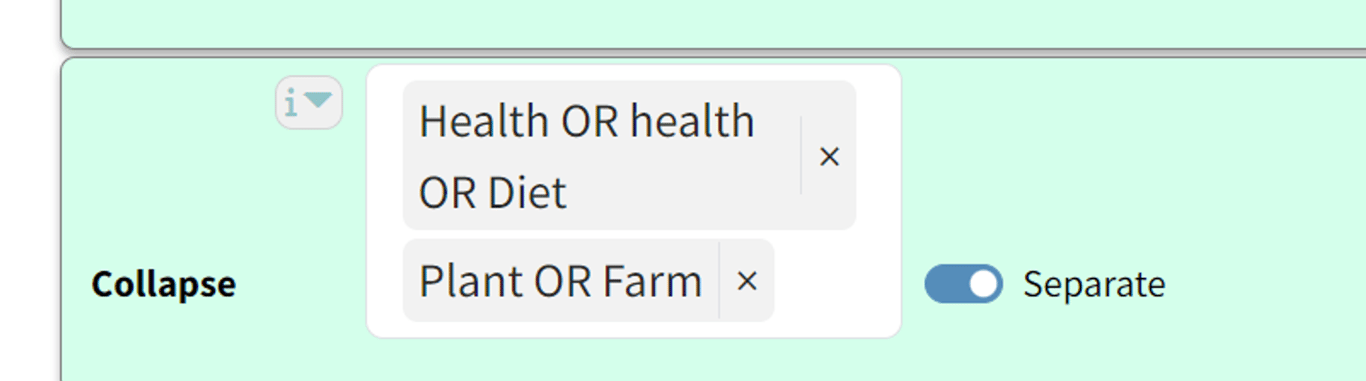
As these searches are case-sensitive, this trick can be useful to capture both Health and health.