Pages in this section:
This section
All sections:
Uploading and editing your data.
To get data into Causal Map, you usually create an empty Causal Map file using the
Green Paper button at top left.
You can then upload data into the empty file.
- Usually you will start by uploading the statements, i.e. the text to be coded. Often these will be text files: see ↕ Uploading text files. Or they might be Excel sheets from a questionnaire.
- You can upload data into any file which is shared with you and not locked: see 📁 Sharing and locking a file
- You can upload any combination of text and spreadsheet files at any time. For example you can first upload your statements in the form of Word (docx) files and then later (at any point) upload additional information about your sources using and Excel file containing source data.
- Every time you upload data, the app asks you if you want to
Appendthe data to the corresponding table(s) orOverwriteit. Usually you will want to Append.
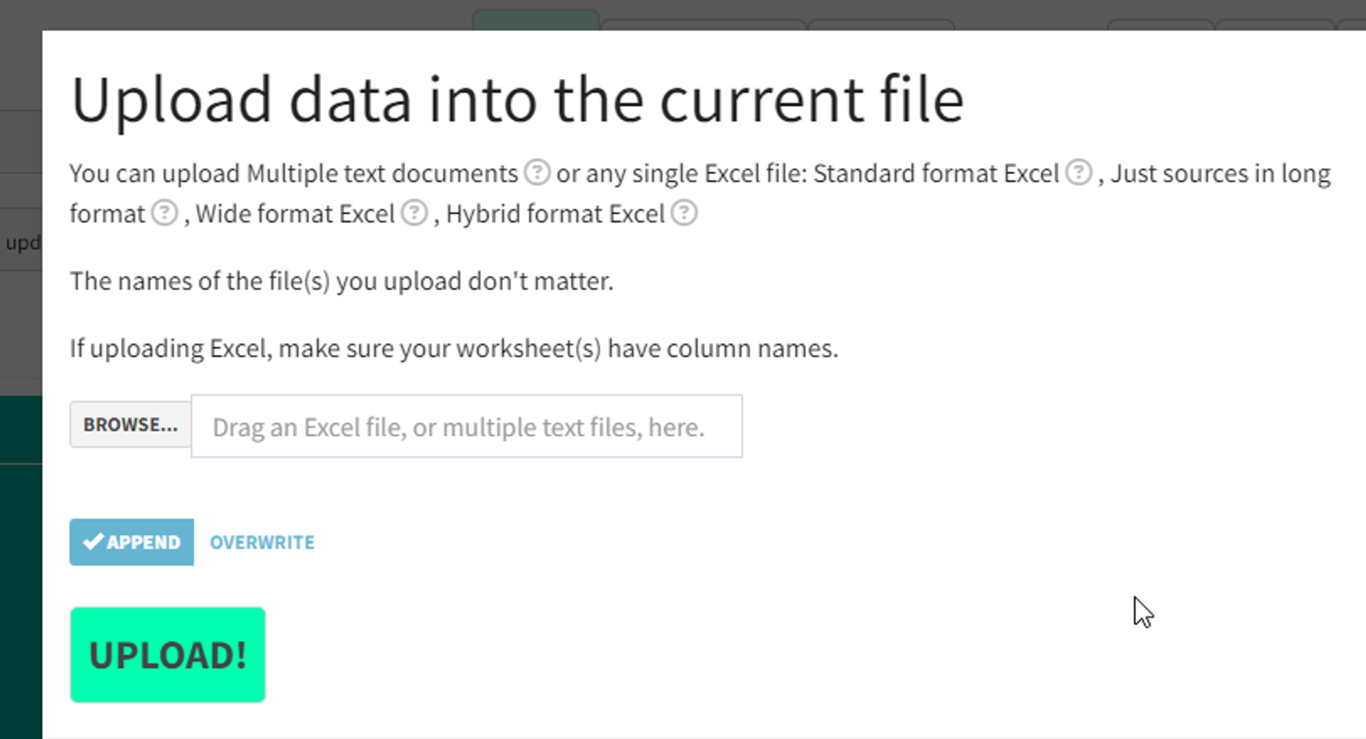
- To get more information about each format, move your mouse over the ❔ symbols in this dialog.
- You can upload several text files (pdf, txt or docx files) at once (by dragging them to the empty upload field), but only one Excel file at once.
The main tables in a Causal Map file
A Causal Map file contains primarily four tables:
- Statements
- Sources (optional additional information about your sources)
- Questions (optional additional information about your questions)
- Links: the links you create by coding
Typically you will upload your statements in one or more batches, and optionally add information about your sources later. Usually that is all you will need to do.
When you download a Causal Map file, you will get an Excel file with these four tables as worksheets within the Excel file.
Languages and character sets
Your statements can have non-Latin characters like à, è, ù, б, ж, etc, the app should reproduce these perfectly.