Pages in this section:
This section
1️⃣ Section 1: Getting started
🆕 What is new
🆘 Getting help
➡ Causal mapping
🗺 Causal maps
✅❌ Pros and cons
🧮 Coding with Excel
💻 What you need
📲 Signing up
👤 Account
👭 Received a share?
🕑 First 5 minutes
👩💻 Coding
🌗 Statements Filters
💬 The Statements panel
🌓 Transforms
✨ Applying Filters
🗺️ Vignette
🗺️ The Map
📊 Tables
📂 Files
🧾 Account tab
👉 Interface tips
All sections:
The Transforms Filters
Summary
Transforms Filters allow you to refine and focus your causal maps and tables to help you better analyse your maps. These filters can help you zoom in on the most frequently mentioned factors or specific links that interest you, trace paths, combine opposites and much more.
You first use 🌗 Statements Filters to select which statements you want to look at (unless you have bypassed them ✨ Applying Filters ).
This quite likely still leaves you with a very complicated map with a lot of links. So now you probably want to use the Transforms Filters to, for example, only show the most frequently mentioned factors, or to zoom in on factors or links which interest you.
The Transforms panel provides a powerful range of filters to help you analyse your causal maps.
- The transforms filters affect the tables as well as the maps.
- These filters fade out when you select “Off” or some other setting which makes them inactive.
- When you have more than one active filter, it usually makes a difference what order they are applied in. So you can drag them around: the filters are applied from the top down.
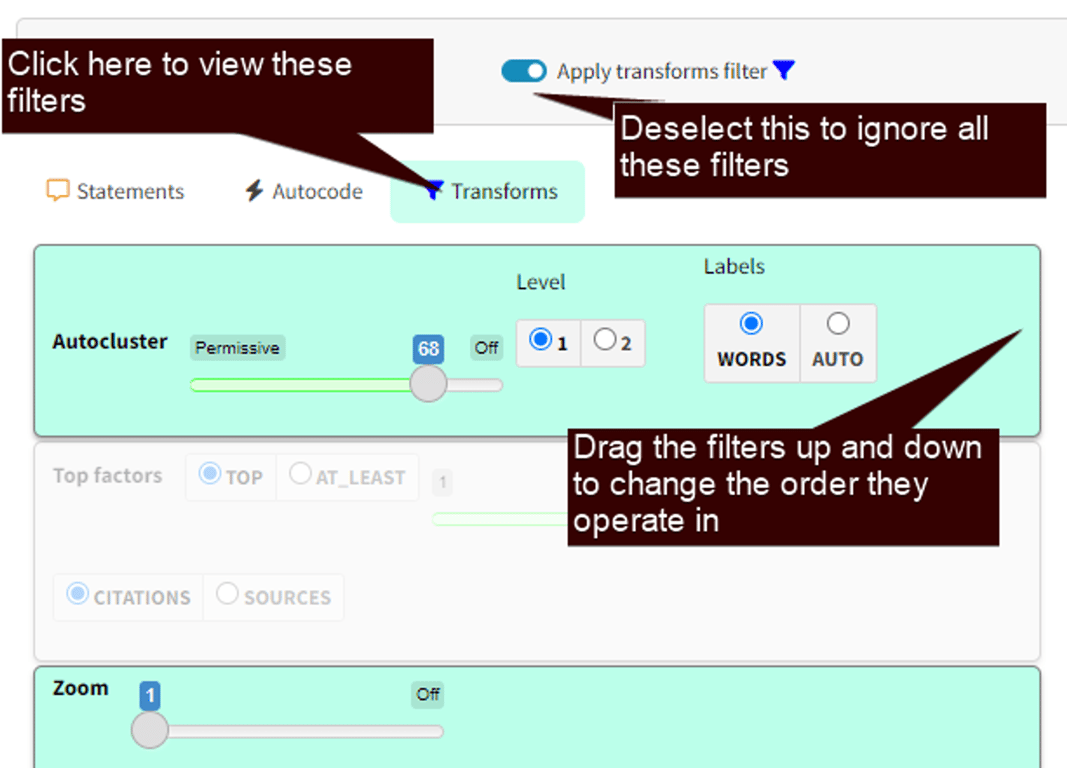
Read about the individual filters here:
💡Sliders
It can be a bit fiddly to find exact numbers like 3, but you can also use the left and right arrow keys on your keyboard to do that.
Order matters
The order in which the filters are applied normally makes a difference.
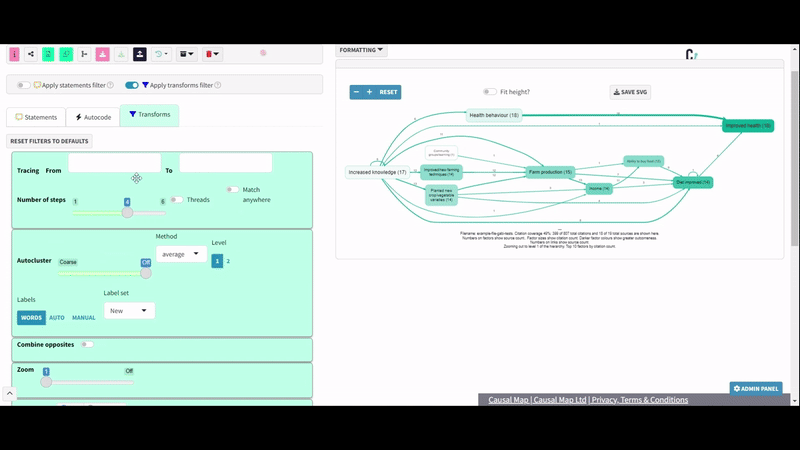
Here, we zoom out then trace threads from one factor to another. If some source has a pair of links like
Increased knowledge; training >Improved health; hand washing
and
Improved health; happiness > Wellbeing; overall
Then if we zoom out first, we will fall into a kind of transitivity trap by concluding
Increased knowledge >Improved health > Wellbeing
But that is conflating different kinds of improved health.
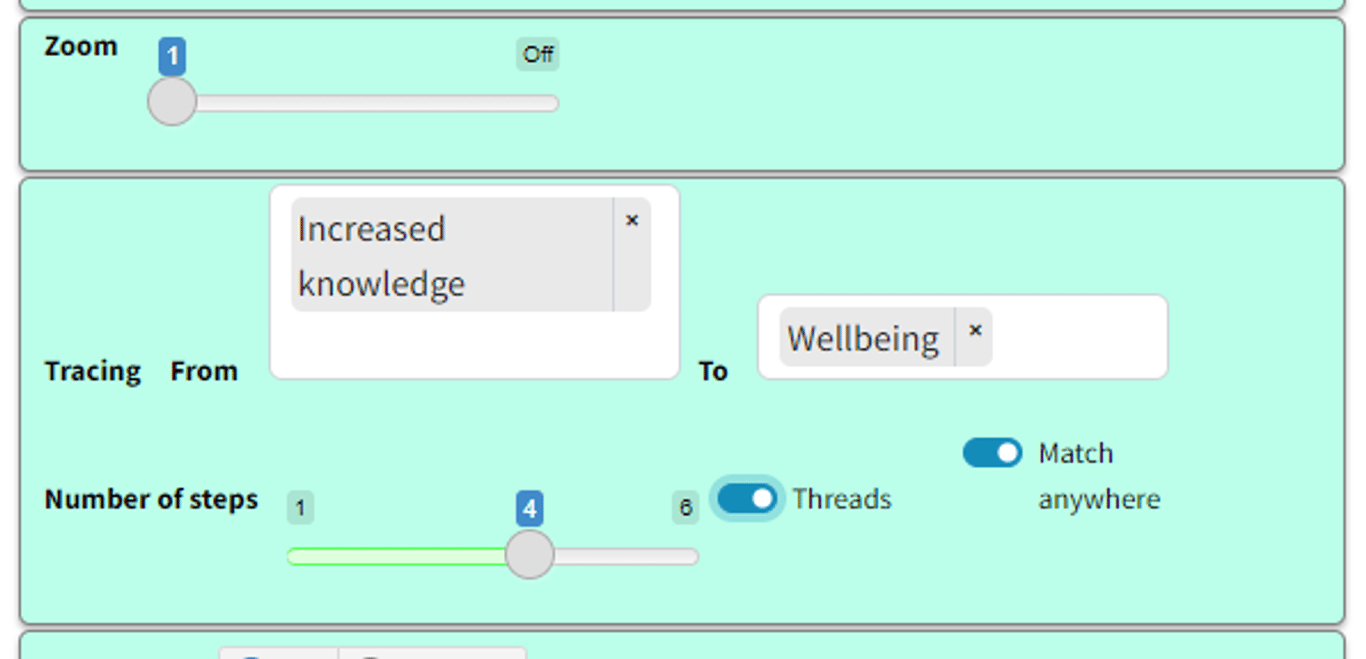
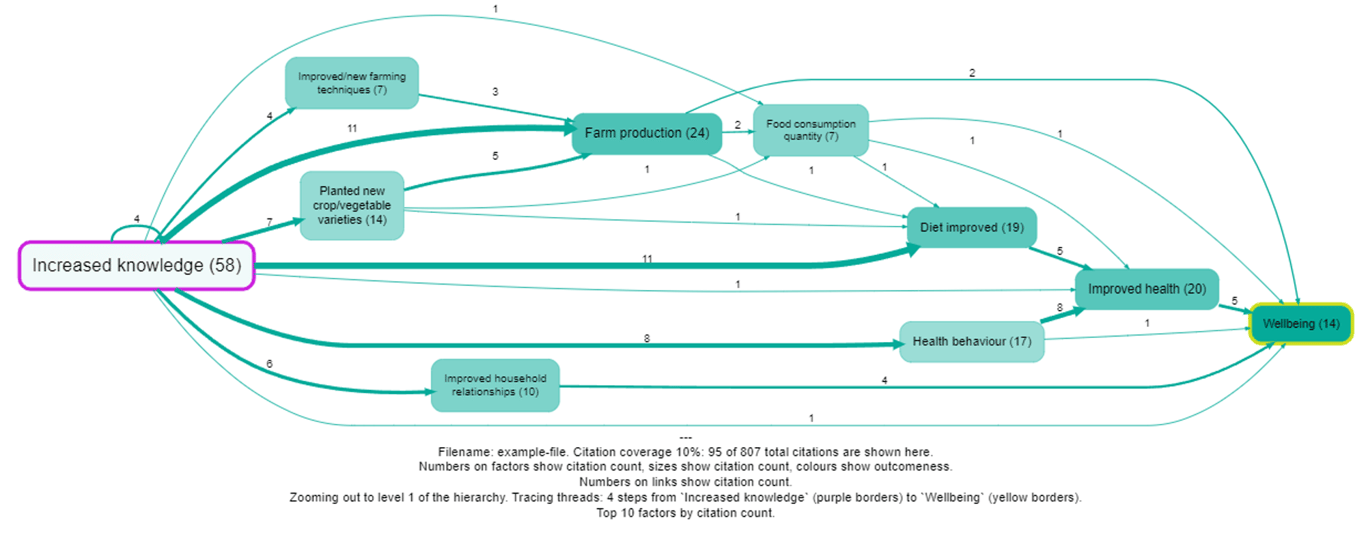
Generally we should trace paths BEFORE zooming, like this:
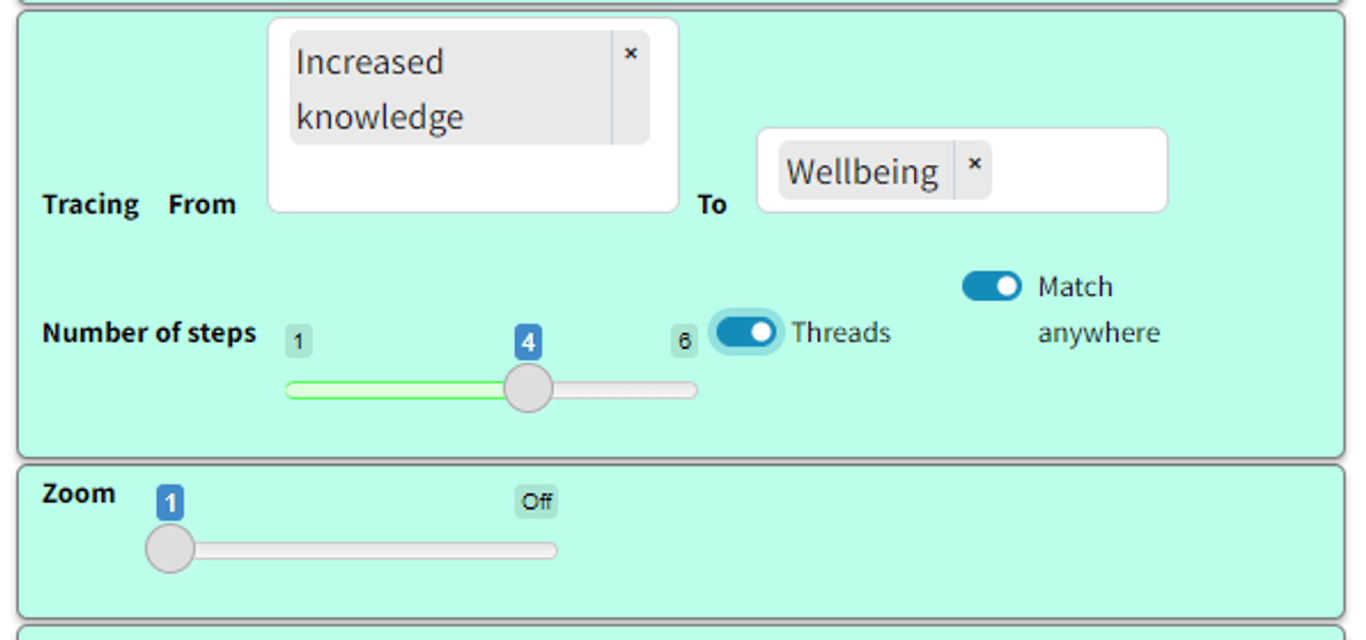
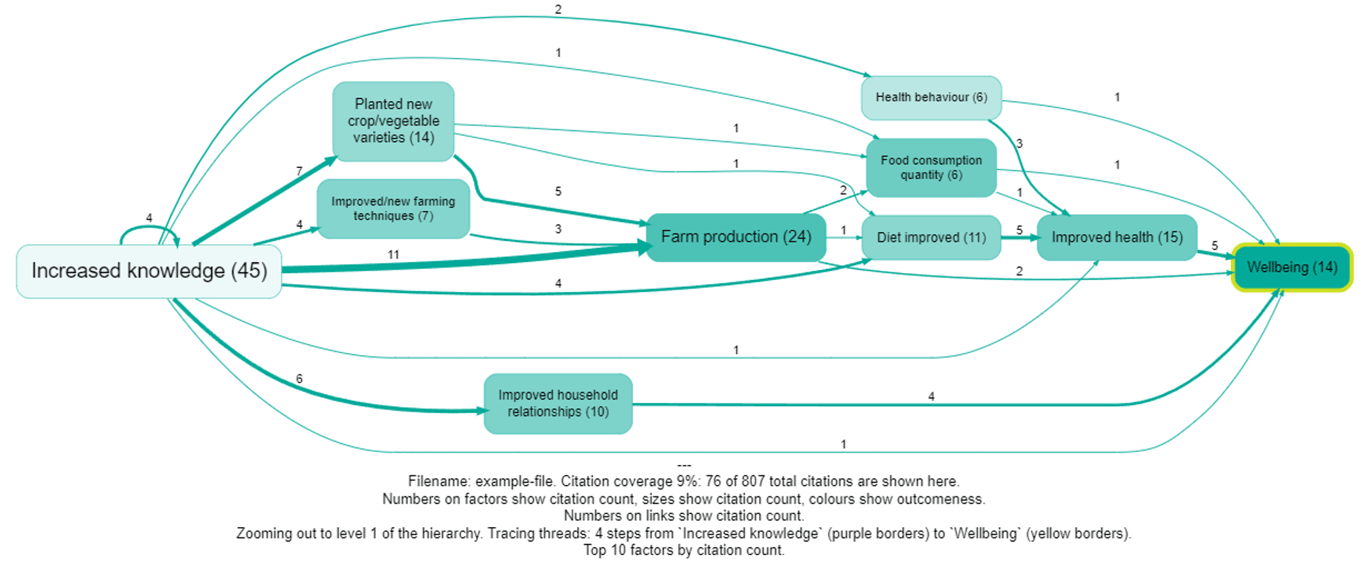
Notice that this gives us lower numbers (citation counts in this case).
Notice also that we have switched on “Match anywhere” as we want to match Improved health; hand-washing etc, not just Improved health.
So in most cases we should always trace threads before any filter which changes labels: zooming, removing brackets, combining opposites and autoclustering.