Pages in this section:
This section
1️⃣ Section 1: Getting started
🆘 Getting help
➡ Causal mapping
🗺 Causal maps
✅❌ Pros and cons
🧮 Coding with Excel
💻 What you need
📲 Signing up
👤 Account
👭 Received a share?
🕑 First 5 minutes
👩💻 Coding
💬 The Statements panel
🌗 Statements Filters
🌓 Transforms Filters
✨ Applying Filters
🗺️ The Map
🗺️ Vignette
📊 Tables
📂 The Files tab
🧾 Account tab
👉 Interface tips
All sections:
Has someone shared a file with you?
If someone has shared a file with, say, YOU@MAIL.COM, make sure you sign in with YOU@MAIL.COM as well.
If they have sent you a link to a particular map (or table), click the link and you will be automatically taken to view the corresponding map (or table), providing they have given you the correct permissions.
Alternatively If they have just asked you to log in at the app to explore a file name, say "project-x", log in and click on the dropdown list on the left-hand side and click on
project-x to load it. If you can't find that file name, it means they haven't correctly shared it with the email address you logged in with.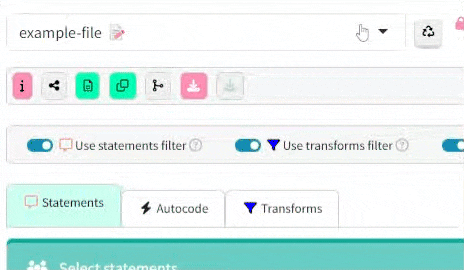
If you would like to explore further, you can then apply filters suggested for this file by using the Library.
Teams
Currently, collaborating on the same file simultaneously is not fully supported. When two people are coding the same file at the same time, the second linked code will overwrite the first because the app will create identical link IDs for both. We're working on a solution that will allow multiple users to collaborate on the same document seamlessly.
The good news! Two (or more) users can work on the same file for tasks outside of coding. You can add filters, adjust features, and work on the tables simultaneously without conflict.